SourceTree and Meld
SourceTree: Preferred Git Client
SourceTree is a robust Git client available for both Windows and macOS that provides a user-friendly graphical interface to manage your Git repositories. It helps streamline tasks such as branching, merging, and committing through its intuitive interface.
Configuring SourceTree for Meld:
For those using SourceTree, configuring it to use Meld for merge conflicts can simplify the process. Here’s how to set it up:
- Navigate to Tools -> Options in the SourceTree menu.
- Select the Diff tab.
- Under Merge Tool, choose Custom and select Meld.
- In the arguments field, enter:
$LOCAL $BASE $REMOTE --auto-merge --output=$MERGEDThis configuration helps automate merges where possible, streamlining your workflow when conflicts arise.
Meld: Visual Merge Tool
Meld is an advanced visual diff and merge tool that is invaluable for developers, particularly when handling complex file comparisons and merges. It provides capabilities for both two-way and three-way comparisons of files and directories, making it a versatile tool for reviewing code changes and understanding patches. Meld supports many version control systems, including Git, which makes it an excellent choice for detailed and clear conflict resolution.
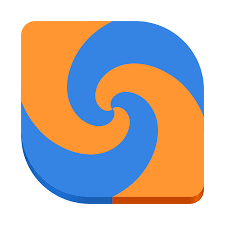
Standardizing on SourceTree and Meld:
To enhance team collaboration and ensure consistency in how repositories are managed, it is beneficial to standardize on using SourceTree as the primary Git client within our team. This approach ensures that all team members are equipped with the same toolset, which can help in reducing confusion and smoothing out the code version management process.
The team working agreement might include guidelines on how to use SourceTree for all git operations, ensuring consistent practices in code commits, branch management, and pull requests. Additionally, by incorporating Meld into our standard toolkit through SourceTree, we can streamline and improve the process of resolving merge conflicts, making our development workflow more efficient.
You can download SourceTree at this link, and Meld at this link.
Flexibility in Git Client Selection
While SourceTree is a popular choice among our team members for its ease of use and comprehensive feature set, we recognize and support the diversity of workflows and preferences within our team. Therefore, team members are welcome to use any Git client that they prefer, including but not limited to:
- GitLens via Visual Studio Code: Offers powerful Git capabilities directly within VS Code, providing an integrated experience that leverages the editor's features.
- Built-in Git tools in IDEs like WebStorm: Many modern IDEs have excellent Git support that allows developers to perform version control operations directly within their development environment.
- Command Line Tools: For those who prefer a more hands-on approach, using Git commands directly in the terminal offers speed and control over your Git operations.
We encourage you to use the tool that best fits your workflow and enhances your productivity. Whether you choose SourceTree for its graphical interface and integrations, or another tool for its performance and simplicity, what matters most is that you feel comfortable and efficient in your version control processes.
Refined Github:
Enhancing the GitHub Experience
Refined GitHub is a browser extension that enhances the GitHub user interface with additional features and improvements. It provides a range of customization options and tools that can streamline your workflow, improve code review processes, and enhance your overall experience on GitHub. Link is here
Features of Refined GitHub:
- File Icons: Adds file icons to repositories, making it easier to identify different file types at a glance.
- Diff Navigator: Allows you to navigate through file diffs with keyboard shortcuts, simplifying the review process.
- Copy File Contents: Enables you to copy the contents of a file directly from the file view, saving time and effort.
- Reaction Avatars: Displays avatars of users who have reacted to an issue or pull request, providing visual feedback.
- Hide Files: Allows you to hide specific files in a repository, decluttering the interface and focusing on relevant content.
- Syntax Highlighting: Improves code readability by applying syntax highlighting to code blocks in issues and pull requests.
- And Many More: Refined GitHub offers a wide range of features and options that can be customized to suit your preferences and workflow.
Customizing Refined GitHub:
Refined GitHub provides a settings panel where you can customize the extension's features and enable or disable specific options based on your needs. You can tailor the extension to match your workflow and enhance your GitHub experience by selecting the features that are most relevant to you.
By leveraging the capabilities of Refined GitHub, you can optimize your interactions on GitHub, streamline your code review processes, and improve your overall productivity as a developer. The extension is designed to enhance the existing GitHub interface and provide additional functionality that complements your workflow, making it a valuable tool for developers who regularly use GitHub for collaboration and version control.
We encourage you to explore the features of Refined GitHub and discover how it can enhance your experience on GitHub. Whether you are a seasoned GitHub user or new to the platform, Refined GitHub offers a range of tools and enhancements that can help you work more efficiently and effectively on GitHub.